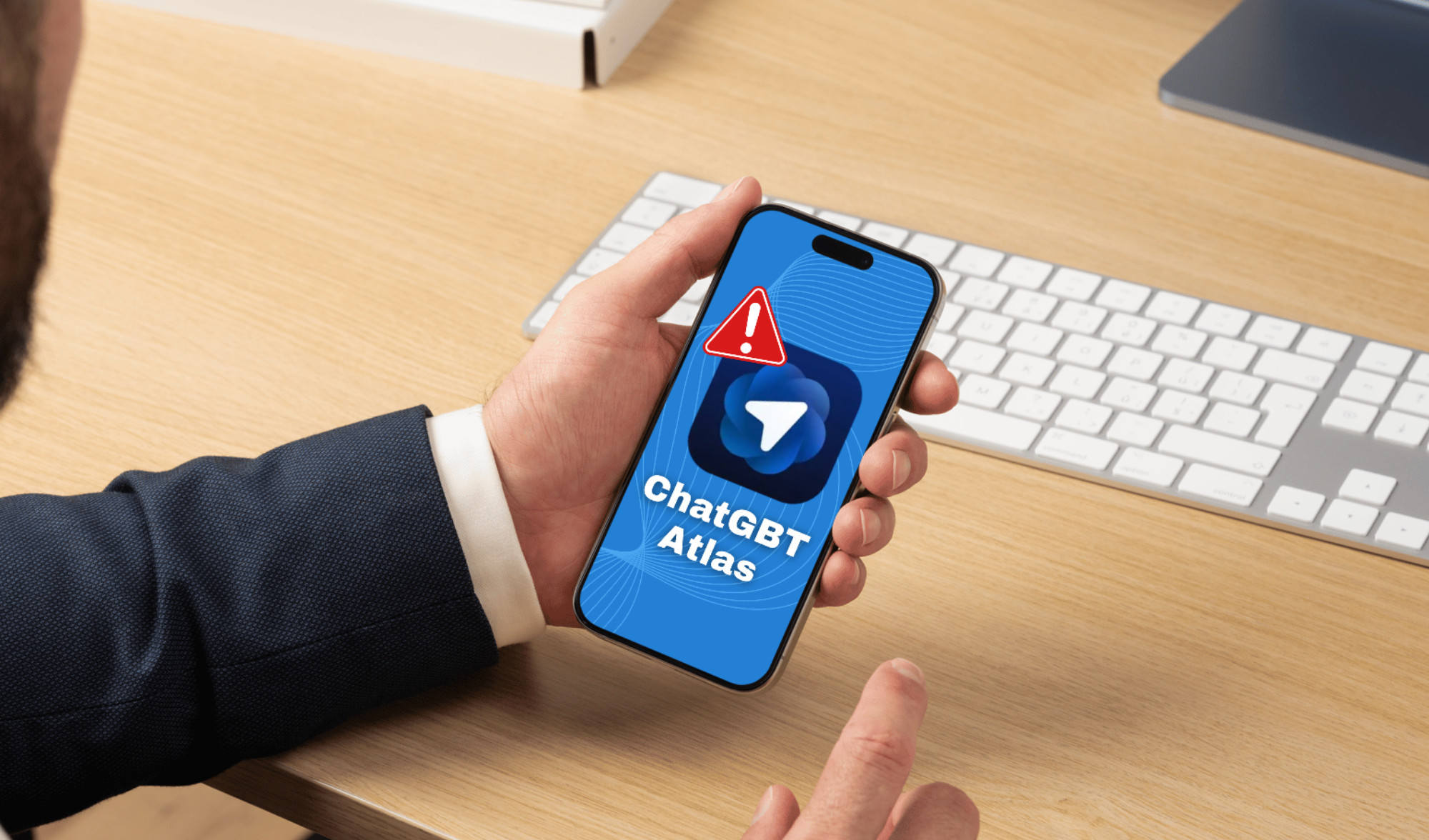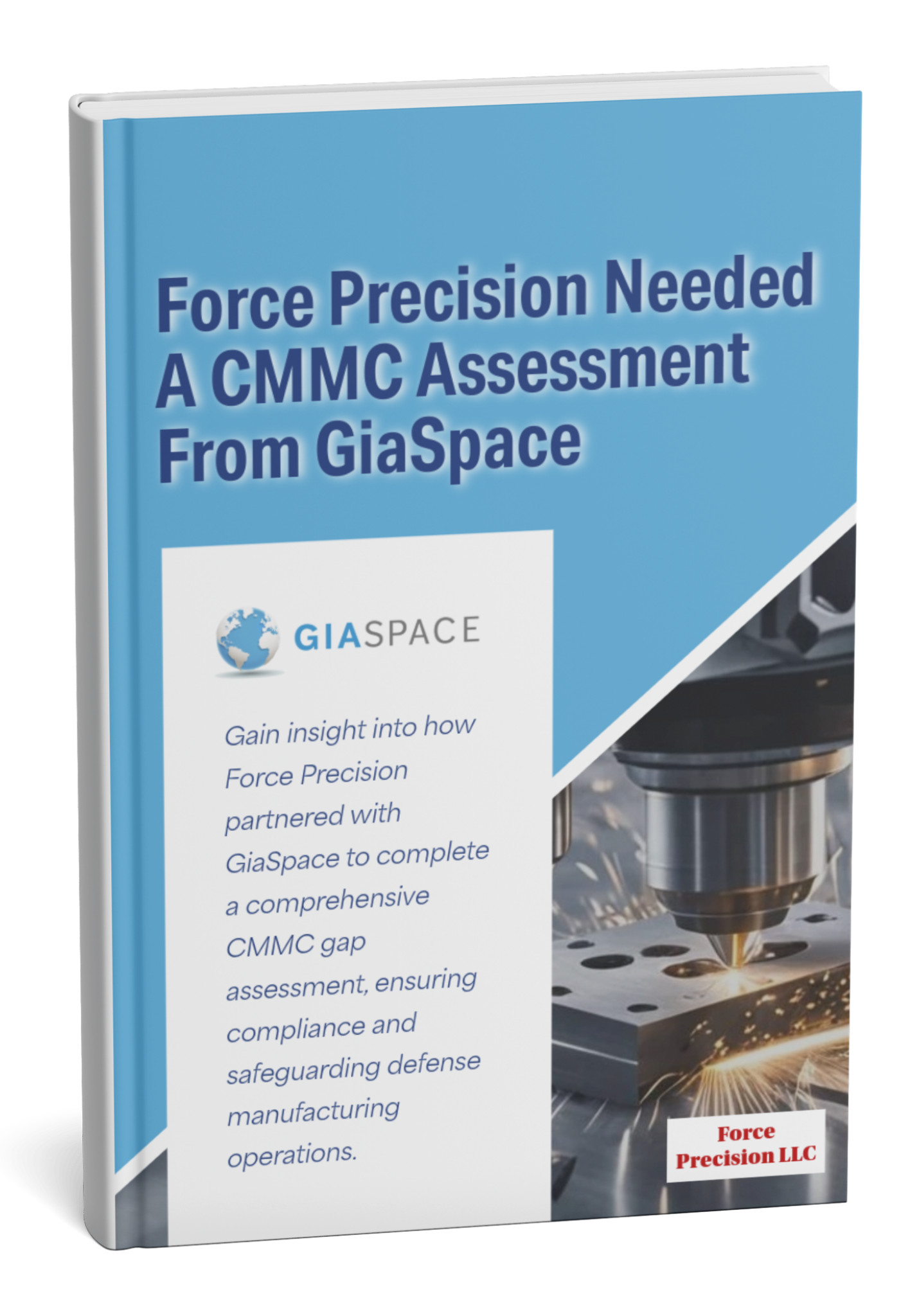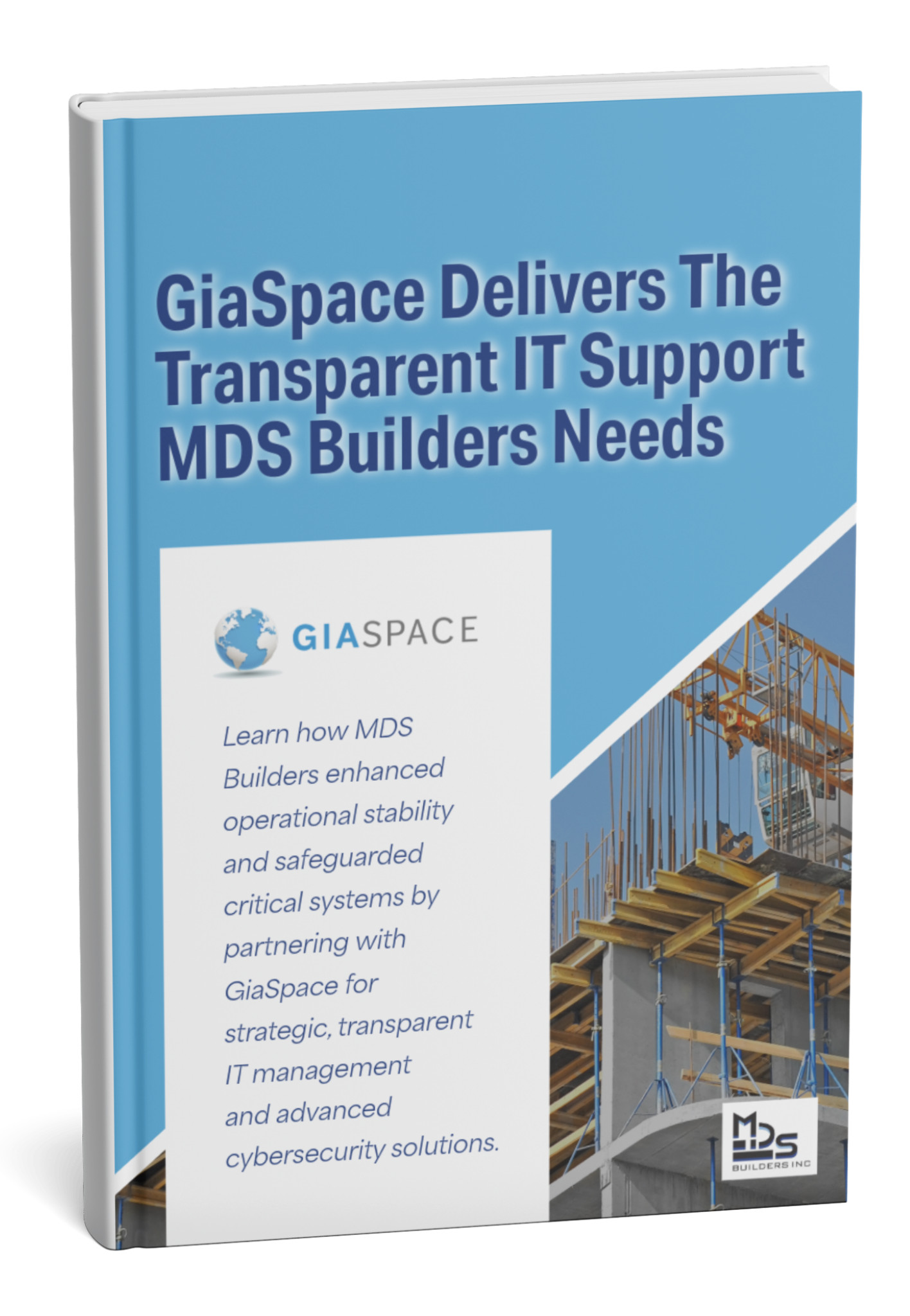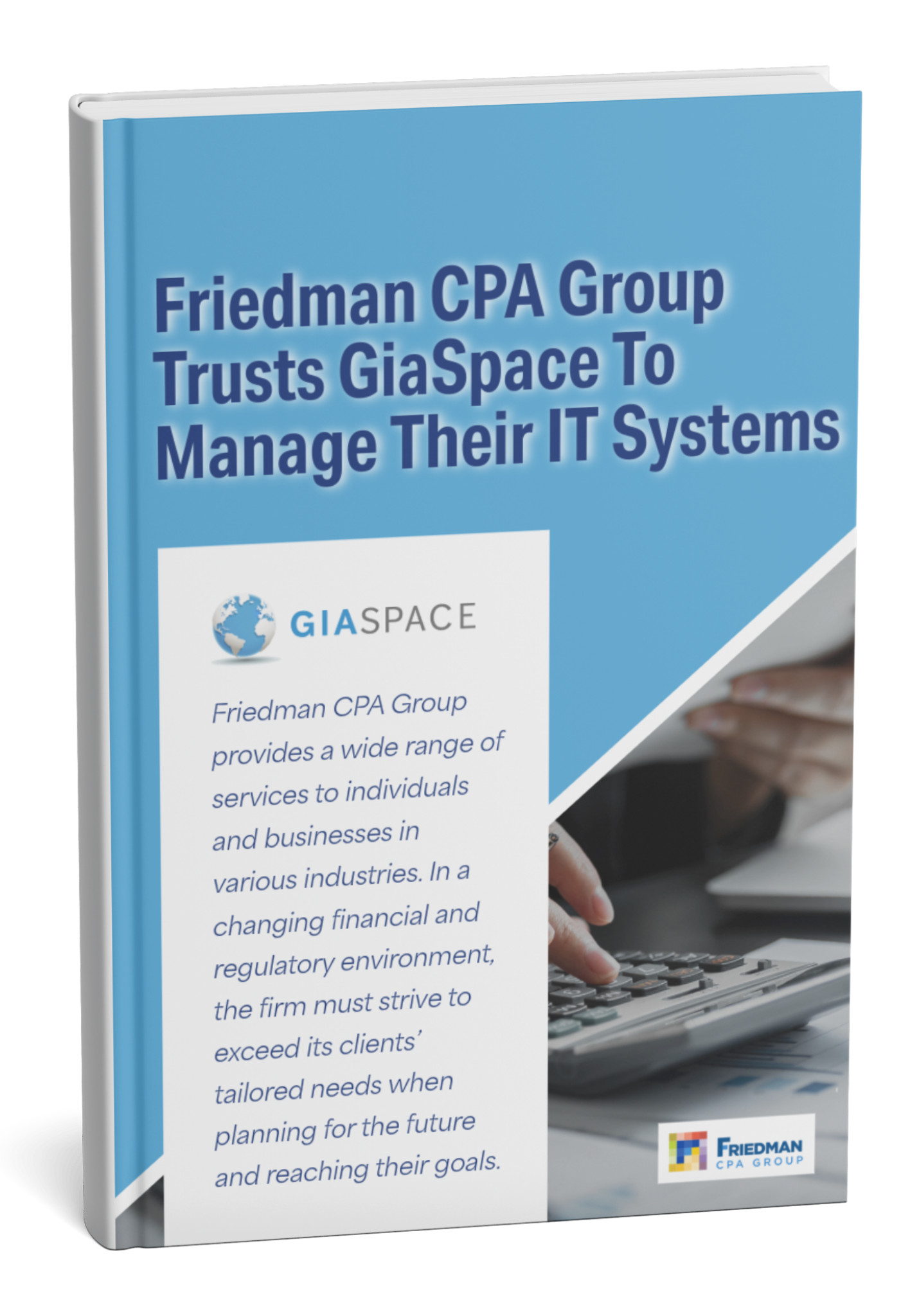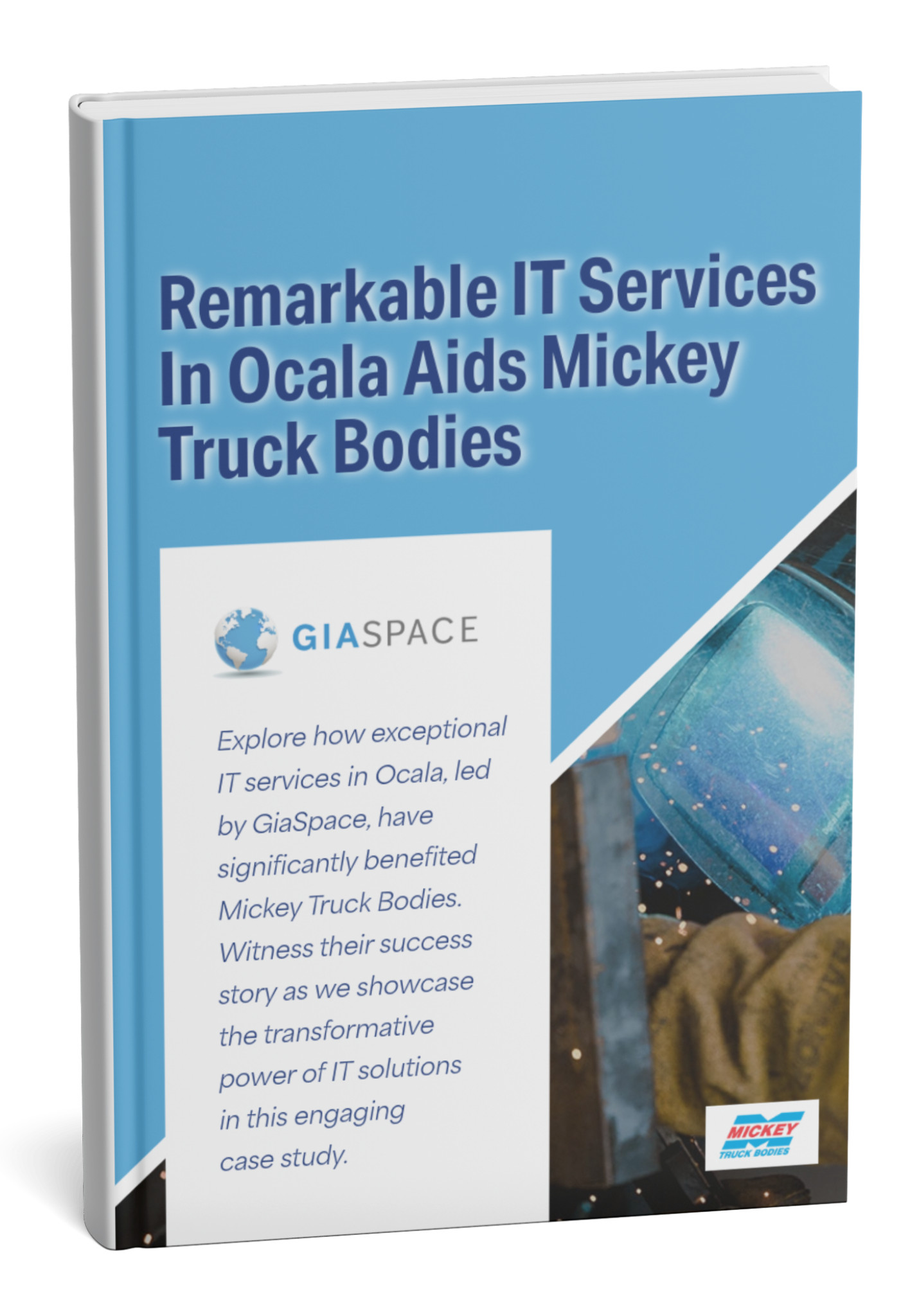Learn to install and configure an FTP server on Windows Server 2019. This guide covers setup, user management, and essential security steps.
| Statistic/Fact | Value | Source (Link) |
| Average time to install FTP role (approx.) | 5-10 minutes | Based on typical server installation times |
| Percentage of servers running Windows Server (2024) | ~72% | W3Techs |
| FTP data transfer speed (average for local network) | ~10-20 MB/s | Varies by network, example for reference |
Why Install an FTP Server on Windows Server 2019?
In an era of cloud storage and advanced file-sharing services, you might wonder why an organization would still choose to deploy a File Transfer Protocol (FTP) server. While modern alternatives exist, FTP remains a remarkably reliable, straightforward, and efficient solution for specific file transfer needs, especially within a controlled environment or for specific legacy system integrations. Windows Server 2019 provides a robust and secure platform for hosting these services.
Here are key reasons why an FTP server on Windows Server 2019 might be the ideal choice for your business:
- Simple and Efficient File Transfers: FTP excels at large-volume, bulk file transfers. It’s a protocol designed specifically for moving files between computers, making it highly efficient for tasks like transferring website content, large datasets, or multimedia files.
- Cross-Platform Compatibility: FTP clients are universally available across virtually all operating systems (Windows, macOS, Linux, mobile), making it easy for users to connect and transfer files regardless of their device.
- Controlled Access: With proper configuration, an FTP server allows for granular control over user permissions, ensuring that individuals or groups can only access specific directories or perform authorized actions (read, write, delete). This is crucial for managing internal file shares or client uploads.
- Integration with Existing Infrastructure: For many businesses already leveraging Windows Server environments, integrating an FTP server is seamless, utilizing existing Active Directory for user authentication and IIS for management.
- Scripting and Automation: FTP can be easily scripted, enabling automated file transfers for routine tasks like nightly backups, data synchronization between systems, or automated content deployment.
- Cost-Effective for On-Premise Needs: For organizations that prefer to keep data on-premise or require a self-hosted solution, FTP provides a cost-effective alternative to subscription-based cloud storage, particularly for frequent, large-scale internal transfers.
- Legacy System Support: Many older applications or industry-specific systems still rely on FTP for data exchange, making an FTP server a necessary component for compatibility.
By leveraging Windows Server 2019, you gain a stable, secure, and manageable platform to deploy an FTP server, providing a dedicated solution for your essential file transfer requirements.
Prerequisites for FTP Server Installation on Windows Server 2019
Before you begin the installation and configuration of your FTP server on Windows Server 2019, it’s crucial to ensure your environment meets a few fundamental requirements. Skipping these steps can lead to frustrating errors and an unstable setup. Think of these as your essential tools and ingredients for a successful deployment.
Here’s what you’ll need in place:
| Prerequisite | Description |
| Windows Server 2019 Installation | A fully installed and updated instance of Windows Server 2019. Ensure you have administrative access to this server. |
| Administrator Privileges | You must be logged in with an account that has local administrator rights on the Windows Server 2019 machine to install roles and configure IIS. |
| Static IP Address | Your Windows Server 2019 should have a static (fixed) IP address. This ensures consistent connectivity for your FTP server and simplifies firewall configuration. |
| Internet Information Services (IIS) Role Installed | The FTP server is a component of IIS. While you can install it simultaneously, it’s good practice to ensure IIS is functioning correctly beforehand. If not, the FTP installation will prompt you to add IIS. |
| Dedicated Drive/Folder for FTP Content | Plan and create a specific folder or even a separate drive where your FTP users will store and retrieve files. This helps with organization and security. |
| Firewall Access (Inbound/Outbound) | Basic understanding of Windows Firewall and potentially your network firewall. You’ll need to open specific ports (21 for control, and a passive port range or 20 for data) for external FTP access. |
| User Accounts (Optional) | If you plan to use specific Windows user accounts for FTP access (recommended for security), ensure these accounts exist on your server or are part of a domain accessible by the server. |
Meeting these prerequisites will lay a solid groundwork for a smooth and successful FTP server deployment.
Step-by-Step: Installing the FTP Server Role in Windows Server 2019
Installing the FTP server component on Windows Server 2019 is a straightforward process, primarily handled through the Server Manager’s Add Roles and Features Wizard. This initial step lays the foundation for creating and managing your FTP sites.
Follow these steps to install the FTP Server role:
- Open Server Manager: From your Windows Server 2019 desktop, click the “Start” button, then select “Server Manager.”
- Launch Add Roles and Features Wizard:
- In Server Manager, from the “Dashboard,” click “Add roles and features.”
- Alternatively, go to “Manage” in the top-right corner and select “Add Roles and Features.”
- Before You Begin: Click “Next” on the “Before You Begin” screen.
- Installation Type: Select “Role-based or feature-based installation” and click “Next.”
- Server Selection: Ensure your target server (the local server) is selected from the server pool. Click “Next.”
- Server Roles: In the “Server Roles” list, expand “Web Server (IIS).”
- Select FTP Server: Under “Web Server (IIS),” expand “Web Server” (if not already expanded), then expand “FTP Server.” Check the box next to “FTP Server”.
- Note: If “Web Server (IIS)” itself is not installed, the wizard will prompt you to add it and its necessary features. Click “Add Features” in the pop-up window if this occurs.
- Features: Click “Next” on the “Features” screen, as no additional features are typically required for basic FTP installation.
- Web Server Role (IIS) Introduction: Click “Next” on the “Web Server Role (IIS)” introduction screen.
- Role Services: Confirm that “FTP Server” is checked under “Web Server (IIS)” -> “Web Server” -> “FTP Server.” Click “Next.”
- Confirmation: Review your selections on the “Confirmation” screen.
- Install: Click “Install” to begin the installation process.
- Completion: Once the installation is complete, click “Close.”
The FTP Server role is now successfully installed on your Windows Server 2019, and you’re ready to configure your first FTP site.
Configuring a New FTP Site in IIS Manager
With the FTP Server role installed, the next crucial step is to create and configure the actual FTP site where your users will connect and transfer files. This is managed within the Internet Information Services (IIS) Manager.
Follow these steps to set up a new FTP site:
- Open IIS Manager:
- From Server Manager, go to “Tools” in the top-right corner, then select “Internet Information Services (IIS) Manager.”
- Alternatively, search for “IIS Manager” in the Windows search bar.
- Navigate to Sites: In the “Connections” pane on the left, expand your server name, then right-click on “Sites.”
- Add FTP Site: Select “Add FTP Site…”
- FTP Site Information:
- FTP site name: Enter a descriptive name for your FTP site (e.g., “GiaSpaceFTP,” “ClientFileDrop”).
- Physical path: Browse to and select the folder you prepared for your FTP content (e.g.,
C:\inetpub\ftprootor a dedicatedD:\FTP_Share). This is where users will upload/download files. Click “Next.”
- Binding and SSL Settings:
- IP Address:
- Choose your server’s static IP address from the dropdown list.
- Alternatively, select “All Unassigned” if you want the FTP site to respond on any IP address configured on the server (less secure for multiple sites).
- Port: The default FTP port is
21. You can change this if necessary, but remember to update firewall rules accordingly. - Virtual Host: Leave blank unless you’re setting up virtual hosting.
- SSL:
- No SSL: For basic setup, but not recommended for production environments as credentials and data are sent in plain text.
- Allow SSL: Allows both encrypted and unencrypted connections.
- Require SSL: Recommended for security. Only allows encrypted connections. If you choose this, you’ll need to select an SSL certificate from the dropdown (you’ll need to have one installed on IIS first, usually for a domain name).
- Click “Next.”
- IP Address:
- Authentication and Authorization Information:
- Authentication:
- Anonymous: Allows anyone to connect without a username/password (only if you want a public, read-only share). Use with extreme caution.
- Basic: Requires a username and password. This is commonly used.
- Authorization:
- Allow access to: Choose who can access the FTP site. Options include:
- “All users” (applies to anonymous or authenticated users)
- “Anonymous users”
- “Specified roles or user groups” (e.g., “FTPUsers”)
- “Specified users” (e.g., “john.doe”)
- Permissions: Select the permissions you want to grant: “Read” and/or “Write.”
- Allow access to: Choose who can access the FTP site. Options include:
- Click “Finish.”
- Authentication:
Your FTP site is now created. However, for practical use, you’ll likely need to configure specific user access and firewall rules.
Setting Up FTP User Isolation and Authentication
Securing your FTP server is paramount. This involves defining how users authenticate (prove their identity) and, crucially, how you isolate them to their specific directories, preventing them from Browse other parts of your server.
Authentication Methods
- Anonymous Authentication:
- In IIS Manager, select your FTP site.
- Double-click “FTP Authentication.”
- Select “Anonymous Authentication” and click “Enable” in the Actions pane.
- Use Case: For public, read-only content where no sensitive data is involved. Not recommended for most business uses due to security risks.
- Basic Authentication (Recommended for User-Specific Access):
- In IIS Manager, select your FTP site.
- Double-click “FTP Authentication.”
- Select “Basic Authentication” and click “Enable” in the Actions pane.
- Use Case: Requires users to provide a username and password (which are transmitted in plain text unless SSL is used, so always pair with SSL/TLS). This allows for user-specific permissions.
Authorization Rules
Authorization defines what authenticated users can do.
- Add Authorization Rule:
- In IIS Manager, select your FTP site.
- Double-click “FTP Authorization Rules.”
- In the Actions pane, click “Add Allow Rule…” or “Add Deny Rule…”
- Rule Configuration:
- Allow access to:
All users: Applies to all authenticated users.Specified roles or user groups: Enter a Windows group name (e.g.,FTPUsers).Specified users: Enter a specific Windows username (e.g.,ftpuser1).
- Permissions: Check “Read” and/or “Write” permissions as needed.
- Click “OK.”
- Allow access to:
FTP User Isolation (Crucial for Security and Organization)
User isolation ensures that when a user connects, they are automatically directed to their dedicated folder and cannot navigate outside of it.
- Configure Isolation:
- In IIS Manager, select your FTP site.
- Double-click “FTP User Isolation.”
- Select one of the following options:
- User name directory (disable global virtual directories): This is the most common and secure method. It requires you to create a physical folder for each user under the FTP site’s root directory. For example, if your FTP site path is
C:\FTPRoot, and you have a userjohn.doe, they will be isolated toC:\FTPRoot\LocalUser\john.doe. - User name physical directory (enable global virtual directories): Similar to the above but allows for global virtual directories.
- FTP home directory configured in Active Directory: If your server is part of a domain, you can configure each user’s home directory in their Active Directory user properties.
- Start in FTP root directory: No isolation; users can navigate the entire FTP site structure (least secure).
- User name directory (disable global virtual directories): This is the most common and secure method. It requires you to create a physical folder for each user under the FTP site’s root directory. For example, if your FTP site path is
- Click “Apply” in the Actions pane.
By properly configuring authentication and user isolation, you create a secure and organized environment for your file transfers.
Configuring FTP Firewall Rules for External Access
For your FTP server to be accessible from outside your local network, you must configure firewall rules. This is a critical step, as incorrectly configured firewalls are a common cause of connectivity issues or, worse, security vulnerabilities. You’ll need to configure rules in Windows Firewall and potentially your network’s perimeter firewall (e.g., your router or corporate firewall).
Windows Firewall Configuration
FTP uses two types of connections: control and data.
- Port 21 (Control Channel): Used for commands (login, list directory, upload, download commands).
- Data Channel: Can be active (port 20 from server to client) or passive (a range of high ports from client to server). Passive FTP is highly recommended for modern networks.
- Open Windows Firewall with Advanced Security:
- From Server Manager, go to “Tools,” then select “Windows Firewall with Advanced Security.”
- Alternatively, search for “Windows Firewall with Advanced Security” in the Windows search bar.
- Create Inbound Rule for FTP Control (Port 21):
- In the “Inbound Rules” pane, click “New Rule…”
- Select “Port” and click “Next.”
- Select “TCP,” then “Specific local ports.” Enter
21. Click “Next.” - Select “Allow the connection.” Click “Next.”
- Choose where the rule applies (Domain, Private, Public – typically all or based on your network). Click “Next.”
- Give the rule a name (e.g., “FTP Control Port 21 Inbound”) and click “Finish.”
- Create Inbound Rule for FTP Passive Port Range:
- This is crucial for passive FTP. First, you need to configure the passive port range in IIS Manager:
- In IIS Manager, select your server name (not the FTP site).
- Double-click “FTP Firewall Support.”
- Enter a reasonable data channel port range (e.g.,
50000-50099). This range should be large enough for concurrent connections but not excessively so. - Enter the external IP address of your server (or router if doing NAT).
- Click “Apply.”
- Now, create a firewall rule for this range:
- In Windows Firewall with Advanced Security, create another “New Rule…” (similar to step 2).
- Select “Port,” “TCP,” then “Specific local ports.” Enter the range you configured (e.g.,
50000-50099). Click “Next.” - Select “Allow the connection.” Click “Next.”
- Choose where the rule applies. Click “Next.”
- Give it a name (e.g., “FTP Passive Ports Inbound”) and click “Finish.”
- This is crucial for passive FTP. First, you need to configure the passive port range in IIS Manager:
- Allow FTP Through Windows Firewall:
- For simpler configurations, you can also allow the built-in “FTP Server” application through the firewall:
- Go to “Control Panel” -> “System and Security” -> “Windows Defender Firewall” -> “Allow an app or feature through Windows Defender Firewall.”
- Click “Change settings.”
- Scroll down and check the boxes for “FTP Server” for “Private” and “Public” networks as appropriate, then click “OK.” (This might automatically handle port 21 and 20, but the passive port range still needs a custom rule).
- For simpler configurations, you can also allow the built-in “FTP Server” application through the firewall:
Network Perimeter Firewall (Router/Corporate Firewall)
You must also configure port forwarding or firewall rules on your network router or corporate firewall to direct incoming FTP traffic to your Windows Server’s static IP address.
- Port 21: Forward external TCP port 21 to internal TCP port 21 on your server’s IP.
- Passive Port Range: Forward your chosen passive port range (e.g., 50000-50099) to the same range on your server’s IP.
Failing to configure both Windows Firewall and your network firewall will prevent external users from accessing your FTP server.
Testing Your Windows Server 2019 FTP Server Connection
After all the installation and configuration, the final and most critical step is to thoroughly test your FTP server to ensure it’s functioning as expected. You’ll want to test both internal and external connectivity, as well as different user permissions.
Here’s how to test your FTP server connection:
- Test from the Local Server (Internal):
- Using a Web Browser: Open Internet Explorer (or Edge in IE mode) on your Windows Server. Type
ftp://localhostorftp://127.0.0.1in the address bar. You should be prompted for credentials if Anonymous access is disabled. - Using Command Prompt: Open Command Prompt and type
ftp localhostorftp 127.0.0.1. Enter your credentials. Tryls(list files) andput(upload a test file) commands. - Using File Explorer: In File Explorer, type
ftp://localhostin the address bar. - Using an FTP Client (e.g., FileZilla Client): Install a client on the server itself. Connect to
localhostusing port21and the configured username/password.
- Using a Web Browser: Open Internet Explorer (or Edge in IE mode) on your Windows Server. Type
- Test from a Local Network Client (Internal):
- From another computer on the same local network as your Windows Server, try connecting using:
- Web Browser:
ftp://[Your_Server_Local_IP](e.g.,ftp://192.168.1.100) - Command Prompt:
ftp [Your_Server_Local_IP] - FTP Client: Connect to
[Your_Server_Local_IP], port21, with a valid user.
- Web Browser:
- Verify you can browse directories, upload files, and download files according to the user’s permissions.
- From another computer on the same local network as your Windows Server, try connecting using:
- Test from an External Location (Crucial for Remote Access):
- From a computer outside your local network (e.g., home internet connection, mobile hotspot), attempt to connect using:
- Web Browser:
ftp://[Your_External_IP_Address](You can find your external IP by searching “What is my IP” on Google from your server, or useipchicken.com). - FTP Client (e.g., FileZilla Client): Connect to
[Your_External_IP_Address], port21, with a valid user. Ensure you configure the FTP client to use Passive mode.
- Web Browser:
- If you encounter issues here, the problem is most likely with your network’s perimeter firewall (router) not correctly forwarding ports, or the Windows Firewall passive port range.
- From a computer outside your local network (e.g., home internet connection, mobile hotspot), attempt to connect using:
During testing, verify:
- Successful connection with valid credentials.
- Failed connection with incorrect credentials.
- Correct user isolation (users cannot browse outside their home directory).
- Read/write permissions are correctly applied for different users.
- File transfers (upload/download) complete successfully.
- SSL/TLS encryption is enforced if configured.
Thorough testing ensures your FTP server is not only operational but also secure and accessible to your intended users.
Common FTP Server Issues and Troubleshooting Tips
Even with careful configuration, you might encounter issues with your FTP server. Knowing how to troubleshoot common problems can save you significant time and frustration. Many problems stem from incorrect firewall rules, user permissions, or passive mode configurations.
Here are some common FTP server issues and their corresponding troubleshooting tips:
| Issue/Error Message | Probable Cause(s) | Troubleshooting Steps |
| “Connection refused” / “Connection timed out” | 1. FTP service not running. 2. Firewall blocking port 21. 3. Incorrect IP address. |
1. Check FTP service: In services.msc, ensure “Microsoft FTP Service” is running. Start it if stopped. <br> 2. Check Firewalls: Verify Windows Firewall and any network firewalls (router, corporate) allow inbound TCP traffic on port 21 to your server’s IP.3. Verify IP: Ensure you’re connecting to the correct IP address (internal or external). |
| “Failed to retrieve directory listing” / “No data connection” | 1. Passive mode issues. 2. Firewall blocking passive port range. 3. Incorrect passive port range configured in IIS or router. |
1. Client Passive Mode: Ensure your FTP client is set to use Passive mode. 2. Windows Firewall (Passive): Verify your Windows Firewall has an inbound rule allowing the specific passive port range you configured (e.g., 50000-50099). 3. IIS Passive Configuration: In IIS Manager, under “FTP Firewall Support” for your server, ensure the passive port range and external IP are correctly set. 4. Network Firewall (Passive): Ensure your router/corporate firewall is forwarding the passive port range to your server. |
| “Authentication failed” / “530 Login incorrect” | 1. Incorrect username/password. 2. User account disabled/locked. 3. Incorrect authentication method configured in IIS. |
1. Verify Credentials: Double-check username and password. Ensure the user exists on the server or domain. 2. Account Status: Confirm the user account is enabled and not locked out. 3. IIS Authentication: In IIS Manager, under “FTP Authentication” for your site, ensure “Basic Authentication” is enabled if you’re using user accounts. If you’re expecting anonymous access, ensure “Anonymous Authentication” is enabled. |
| “550 Access is denied.” / “Permission denied” | 1. Incorrect FTP Authorization Rules. 2. NTFS permissions on physical folder. 3. Incorrect user isolation. |
1. IIS Authorization Rules: In IIS Manager, under “FTP Authorization Rules,” ensure the user or group has “Read” and/or “Write” permissions for the FTP site or specific directories. 2. NTFS Permissions: Right-click the physical folder used by the FTP site ( C:\inetpub\ftproot or your custom path), go to “Properties” -> “Security.” Ensure the user or group accessing FTP has appropriate NTFS permissions (Read, Write, Modify). For anonymous, ensure IIS_IUSRS has Read permissions. <br> 3. User Isolation: If using user isolation, ensure the user’s home directory path is correct and has the necessary NTFS permissions. |
| “501 Syntax error in parameters or arguments.” | FTP client incompatibility or unusual characters in commands/filenames. | Try a different FTP client (e.g., FileZilla Client is robust). Avoid special characters in filenames or directory names. Ensure your FTP server is correctly configured for specific command sets if needed. |
| Slow transfer speeds / Frequent disconnections | 1. Network congestion. 2. Server resource limitations. 3. Firewall/Antivirus interference. |
1. Network Check: Test network bandwidth. 2. Server Resources: Monitor CPU, RAM, and disk I/O on your Windows Server. Upgrade resources if needed. 3. Security Software: Temporarily disable (for testing only!) antivirus or firewall on the server to rule out interference. Configure proper exclusions if they are the cause. |
By systematically going through these common issues, you can diagnose and resolve most FTP server problems on Windows Server 2019.
Advanced FTP Server Configurations for Windows Server 2019
While the basic installation gets your FTP server running, Windows Server 2019 and IIS offer advanced configurations that can significantly enhance security, logging, and functionality. These are crucial for production environments and compliance.
- FTP over SSL/TLS (FTPS): This is the most critical security enhancement. Enabling FTPS encrypts both the control and data channels, protecting usernames, passwords, and transferred files from eavesdropping. You’ll need an SSL certificate installed on your IIS server.
- Configuration: In IIS Manager, select your FTP site, double-click “FTP SSL Settings,” and choose “Require SSL” and select your certificate.
- Detailed Logging: Configure FTP logging to capture more detailed information about connections, file transfers, and errors. This is invaluable for auditing, troubleshooting, and security incident investigations.
- Configuration: In IIS Manager, select your FTP site, double-click “FTP Logging,” and adjust settings like log file format, directory, and rollover schedule.
- Request Filtering: Implement request filtering rules to block specific file types, sequences, or URLs that could be used for malicious purposes.
- Configuration: In IIS Manager, select your FTP site, double-click “Request Filtering,” and define rules for “File Name Extensions,” “Hidden Segments,” etc.
- IP Address and Domain Restrictions: Control access to your FTP server by allowing or denying specific IP addresses or ranges. This adds a layer of security, especially for internal or partner-specific FTP sites.
- Configuration: In IIS Manager, select your FTP site, double-click “IPv4 Address and Domain Restrictions.”
- Message Configuration: Customize the messages that FTP users see upon connecting, disconnecting, or when encountering errors.
- Configuration: In IIS Manager, select your FTP site, double-click “FTP Messages.”
- Directory Browse Style: Choose how directory listings are displayed to FTP clients (e.g., MS-DOS style, UNIX style).
- Configuration: In IIS Manager, select your FTP site, double-click “FTP Directory Browse.”
Implementing these advanced configurations transforms a basic FTP server into a robust, secure, and auditable solution suitable for enterprise environments.
Need Expert Help with Windows Server 2019 FTP or Other Server Configurations?
Installing and configuring an FTP server on Windows Server 2019, while guided by clear steps, can still present complexities, especially when integrating with existing network infrastructure, ensuring robust security (like FTPS), or troubleshooting intricate issues. For businesses that rely on seamless and secure data transfer, downtime or security vulnerabilities are simply not an option.
This is where GiaSpace comes in. As your trusted IT partner, we specialize in comprehensive server management, configuration, and optimization, including:
- Seamless FTP Deployment: We handle the entire installation and configuration of your FTP server on Windows Server 2019, ensuring it’s tailored to your specific file transfer needs and integrated perfectly into your network.
- Advanced Security Hardening: Beyond basic setup, we implement critical security measures like FTPS (FTP over SSL/TLS), robust user isolation, granular access controls, and intelligent firewall configurations to protect your data from unauthorized access and cyber threats.
- Troubleshooting & Support: Our expert team is on standby to diagnose and resolve any FTP server issues swiftly, minimizing downtime and ensuring continuous operation.
- Performance Optimization: We optimize your server settings for efficient file transfers, ensuring your FTP service performs at its best, even during peak usage.
- Ongoing Server Management: From regular patching and updates to proactive monitoring and maintenance, we ensure your Windows Server 2019 environment remains secure, stable, and high-performing.
- Comprehensive IT Solutions: Whether you need assistance with server migrations, network security, cloud services, or general IT infrastructure management, GiaSpace provides end-to-end solutions designed to empower your business.
Don’t let complex server configurations or potential security gaps disrupt your operations. Partner with GiaSpace to leverage our expertise and ensure your Windows Server 2019 FTP services, and your entire IT infrastructure, are reliable, secure, and optimized for your business success.
Contact GiaSpace today for a consultation and let our experts manage your server needs, freeing you to focus on what you do best!
Published: Jun 27, 2025