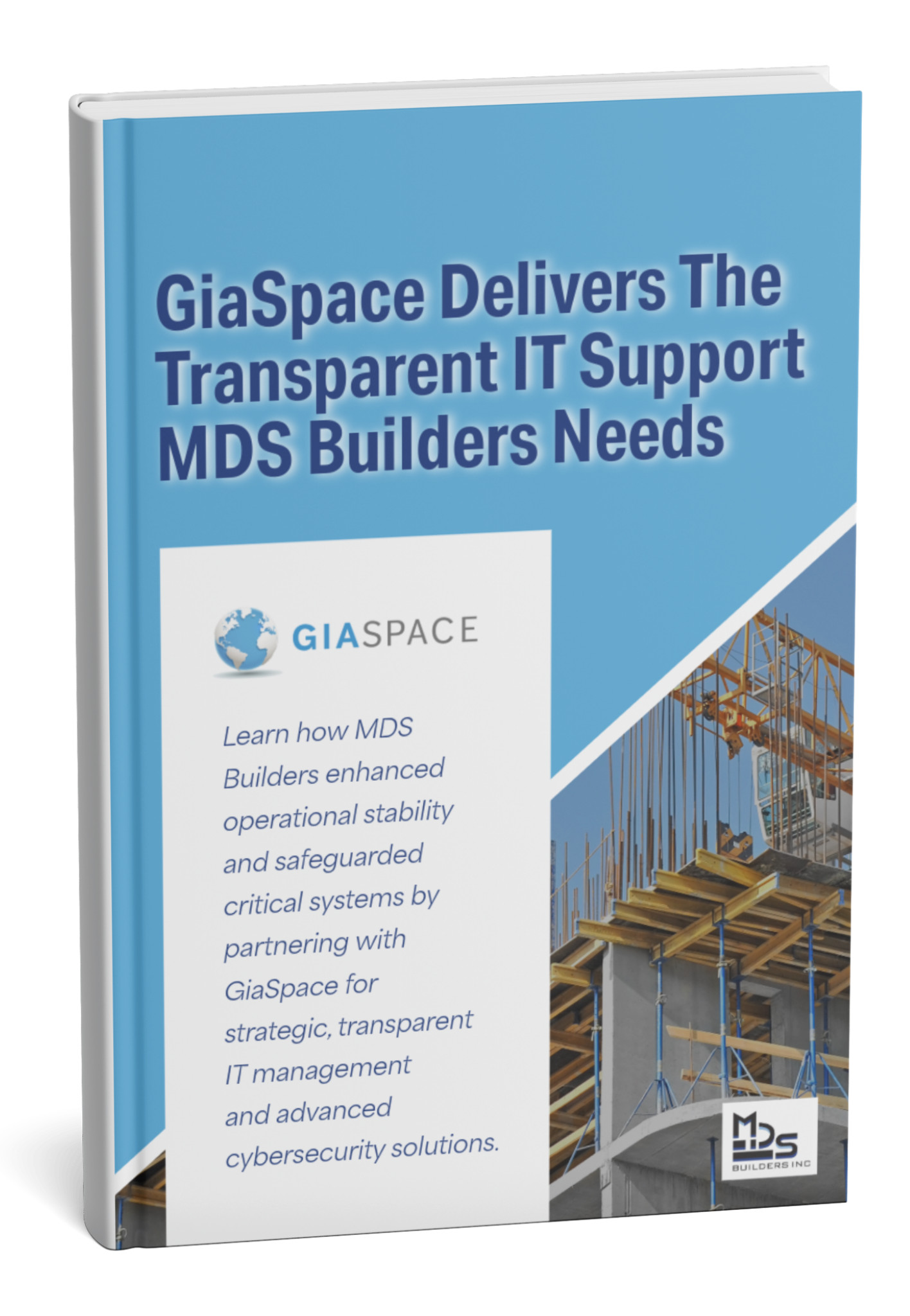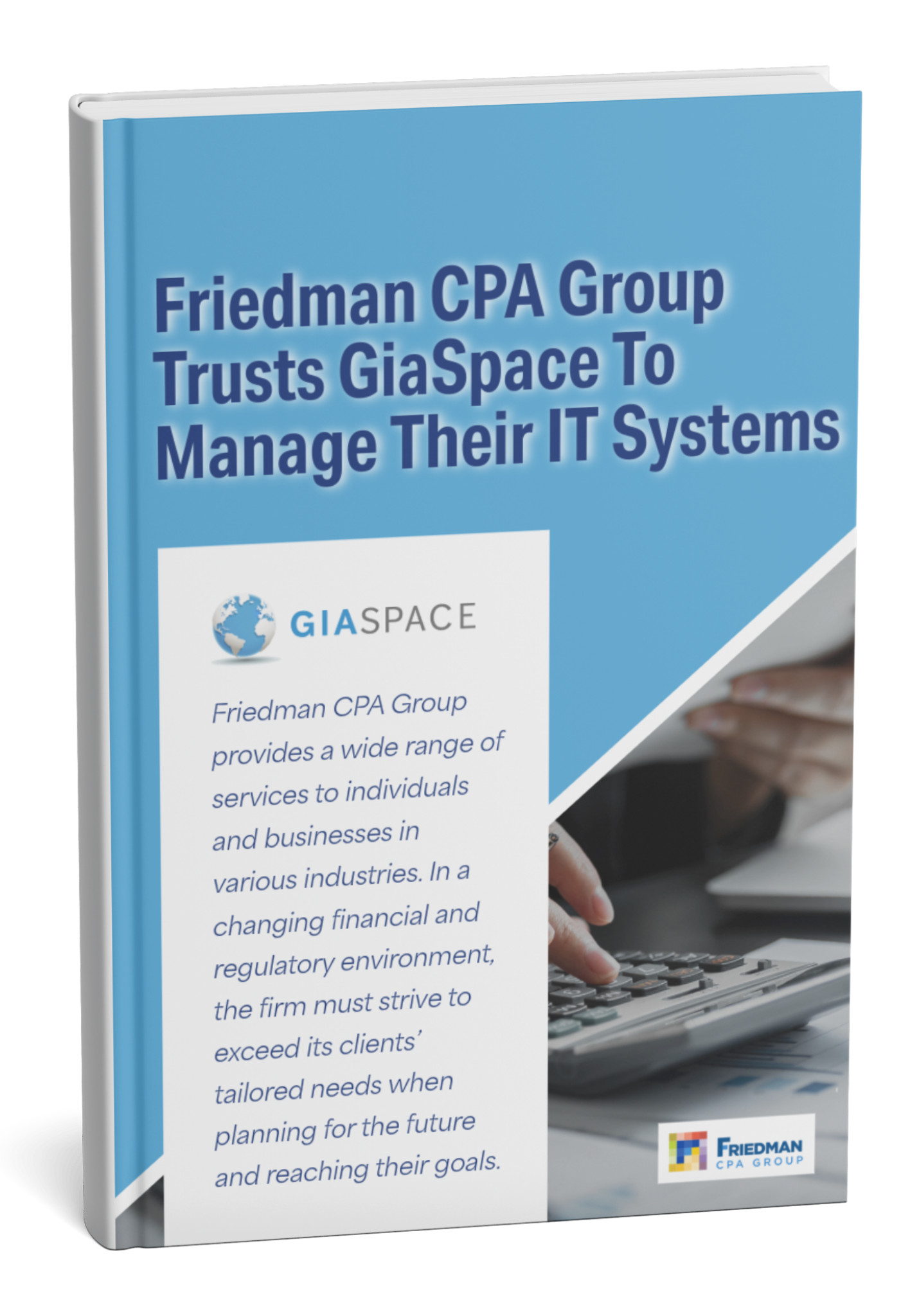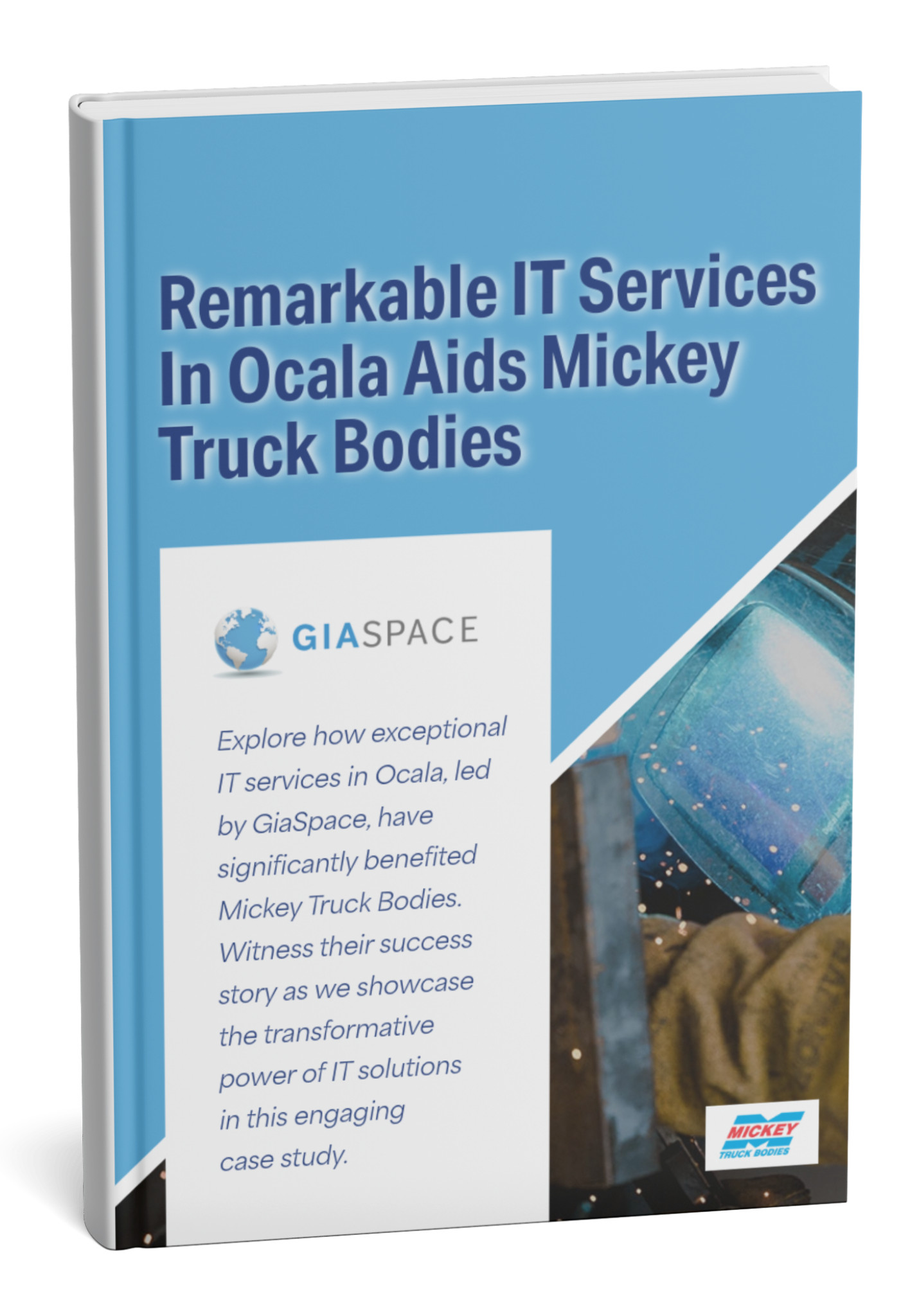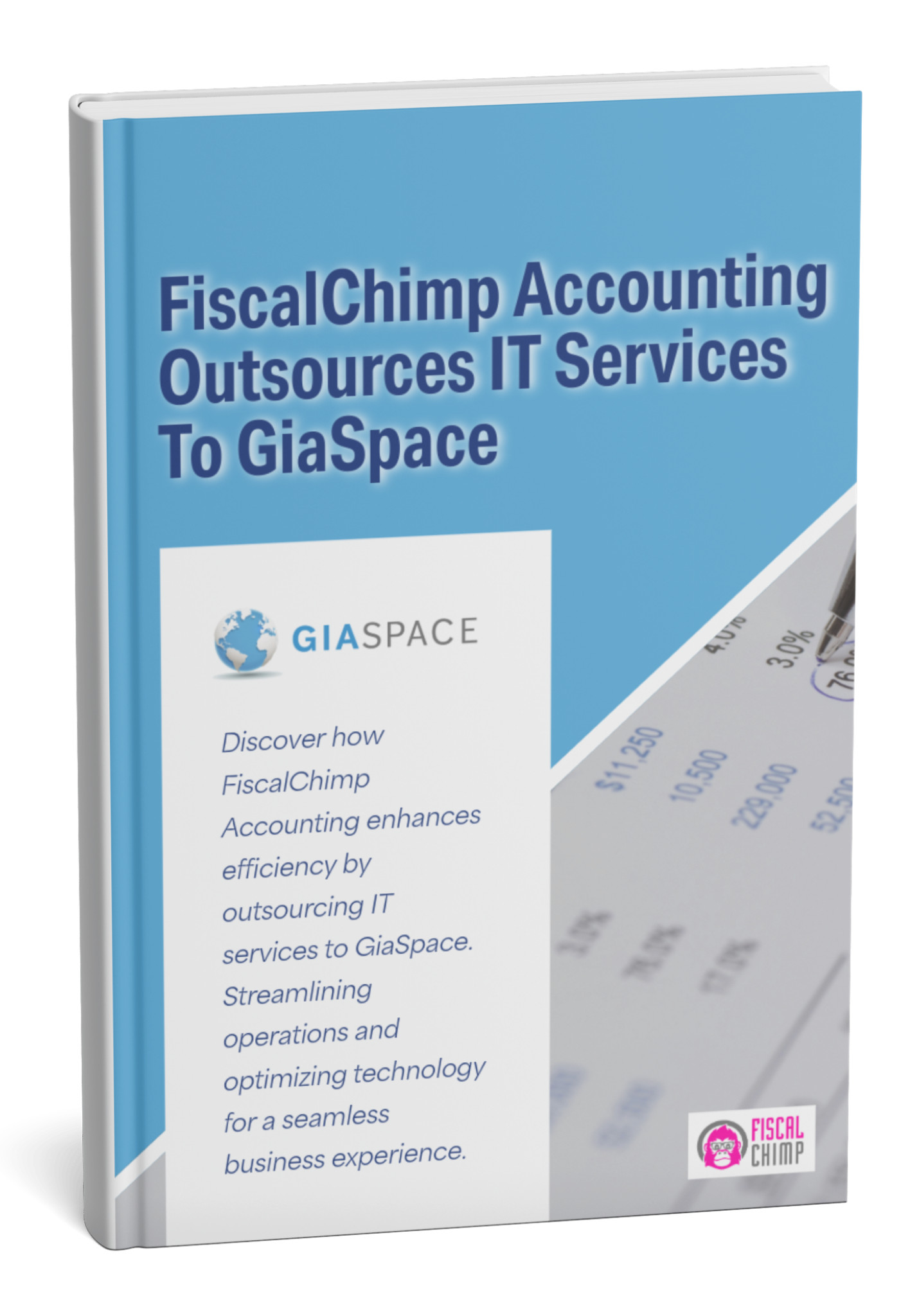Storing password in browser applications has become second nature for millions of professionals. The convenience of storing passwords in browser tools like Chrome, Firefox, and Edge is undeniable – but this convenience comes at a devastating cost. This guide reveals why storing passwords in browser storage is one of the riskiest cybersecurity practices your business can engage in, and what you should do instead.
| Metric | Value | Source/Context |
| % of Breaches Involving Stolen Credentials (2024) | 49% | (Verizon Data Breach Investigations Report, 2024) |
| Average Time to Identify a Breach | 194 Days | (IBM Cost of a Data Breach Report, 2024) |
| % of Malware Targeting Browsers for Data Theft | 73% of web attack traffic | (Akamai, 2024 – Updated for current relevance, focusing on web application attacks often involving credential theft) |
The Risks of Storing Passwords in Browser: How It Works
Browser-based password managers, built directly into web browsers like Chrome, Firefox, Edge, and Safari, offer undeniable convenience. They remember your usernames and passwords, automatically filling them in when you visit a familiar site, saving you time and the hassle of remembering dozens of unique credentials. This convenience makes them incredibly popular for both personal and, unfortunately, business use.
When you revisit that site”: “This automated process is what makes storing password in browser so tempting for busy professionals.
How they work: When you log into a website, your browser offers to “save password.” If you accept, it stores your username and password (often encrypted) within the browser’s profile data on your local computer. When you revisit that site, the browser pulls the stored credentials and autofills them. Many browsers also offer synchronization features, allowing these saved passwords to be accessed across all your devices logged into the same browser account (e.g., Google account for Chrome).
Why they’re risky: The core issue with storing password in browser is that security is sacrificed for user convenience. While they offer a basic layer of encryption, this protection is often less robust than dedicated password managers. Crucially, their deep integration with the browser itself becomes their biggest vulnerability. If your browser or operating system is compromised (which is increasingly common), the encrypted passwords can often be easily extracted by malware or accessed directly by anyone with physical control of your device. They’re designed for convenience first, security second, a dangerous trade-off in today’s threat landscape.
Despite the risks, storing password in browser remains popular because it requires no additional software or subscriptions.
The Malware Menace: Password-Stealing Trojans and Browser Data
One of the most significant and insidious dangers of storing password in browser is their extreme vulnerability to password-stealing malware, specifically Trojans. When you’re storing password in browser, these malicious programs are designed to specifically target and exfiltrate your sensitive data.
The fundamental problem with storing passwords in browser is that these credentials sit in predictable locations that malware authors have mapped extensively.
Here’s how this menace operates:
- Infection Vector: Password-stealing Trojans often arrive via phishing emails, malicious downloads from compromised websites, or bundled with seemingly legitimate software. Once executed, they typically run silently in the background, evading basic antivirus detection. Their primary mission: extract credentials from users storing password in browser.
- Targeting Browser Data: Unlike dedicated password managers that store encrypted vaults in isolated locations, storing password in browser means your credentials are embedded directly within the browser’s local data files. These files are a well-known target for malware.
- Decryption and Exfiltration: Even if your browser encrypts stored passwords, many password-stealing Trojans are sophisticated enough to circumvent this encryption (often by mimicking the browser’s own decryption process or by simply reading the passwords before they are encrypted for storage, or after they are decrypted for autofill). Once decrypted, the malware sends these valuable credentials back to the attacker’s server.
- Wide-Ranging Impact: A single infection can compromise all the passwords saved across all the browsers on a system, giving attackers access to personal banking, social media, email, and, critically, your business accounts. This stolen data is then used for account takeovers, financial fraud, or sold on dark web marketplaces. This is the cascading failure scenario that makes storing password in browser so catastrophic.
The practice of storing password in browser applications makes you an easy target for these sophisticated attacks. The convenience of browser password managers becomes a dangerous single point of failure when faced with a well-crafted password-stealing Trojan. Protecting your endpoints with robust security is paramount, but eliminating this tempting target in the first place is the best defense.
Physical Access, Digital Theft: When Your Device is Compromised
While malware poses a significant remote threat, one of the most overlooked dangers of browser-stored passwords comes from direct physical access to your device. If your laptop, desktop, or even your smartphone falls into the wrong hands – whether through theft, loss, or unauthorized use – the passwords saved in your browser become remarkably easy targets for digital theft.
Consider these scenarios:
- Lost or Stolen Devices: A lost or stolen laptop, even if password-protected at the operating system level, can still be vulnerable. Sophisticated attackers can bypass simple login screens or remove the hard drive and extract data directly. Once they gain access to your browser profile, the saved passwords can often be read with readily available tools, even if encrypted by the browser.
- Shared Workstations: In environments with shared computers, if a user forgets to log out, or if the browser remains logged in, the next user can potentially access saved credentials. While less common in dedicated business settings, it’s a risk in shared public or hybrid work environments.
- Unsupervised Devices: Leaving your workstation unlocked and unattended, even for a short bathroom break, provides an opportunity for an unauthorized individual to quickly extract saved passwords. Browsers often allow access to saved passwords through a simple settings menu, sometimes requiring only the user’s current OS password (which might be the same password used for the browser or easily guessed).
- Decommissioned Devices: If old computers are not properly wiped and recycled, the browser data, including saved passwords, could be recovered by malicious actors.
Each of these scenarios demonstrates why storing password in browser creates unnecessary vulnerability points that dedicated solutions avoid.
When storing password in browser storage, even a momentarily unattended device becomes a security risk. The convenience of “always logged in” or “autofill” becomes a severe liability once your device’s physical security is compromised. This highlights that a comprehensive security strategy must extend beyond online threats to include robust physical security measures for all devices.
Syncing Secrets: The Dangers of Cloud-Synchronized Browser Passwords
Many modern web browsers offer a “sync” feature, allowing you to access your saved passwords, bookmarks, history, and other data across all your devices (desktop, laptop, tablet, phone) by logging into your browser account (e.g., Google account for Chrome, Microsoft account for Edge). While incredibly convenient for seamless browsing, storing password in browser with cloud synchronization introduces a new layer of significant security risks.
Here’s why syncing secrets can be dangerous:
- Single Point of Failure: If your browser account itself is compromised, every single password synced across all your devices instantly becomes vulnerable. An attacker gaining access to your Google or Microsoft account, for example, could potentially gain access to every website login stored in that browser’s cloud. This amplification effect makes storing password in browser with sync enabled exponentially more dangerous than storing them on a single device.
- Expanded Attack Surface:Storing password in browser across multiple devices means compromising one weak link compromises them all. Instead of just one device being a target, now all devices linked to that browser sync account become potential entry points. If one device is infected with malware, it could theoretically impact the synchronized data across all others.
- Dependence on Browser Vendor Security: You are implicitly trusting the browser vendor’s cloud security to protect your sensitive credentials. While major vendors invest heavily in security, no system is impenetrable, and a breach on their end could have widespread implications.
- Weak Link in the Chain: Even if one of your devices has robust security, a weaker or older device synced to the same account could become the Achilles’ heel. If an attacker compromises the weaker device, the synced passwords could be exposed. This demonstrates why storing password in browser with sync is only as secure as your least-protected device.
Storing passwords in browser sync features amplifies this risk across all your connected devices. The multiplicative risk of storing password in browser across synchronized devices cannot be overstated. While convenience is tempting, the aggregated risk of having all your digital keys linked through a single, browser-managed cloud account makes this feature a significant security concern for businesses and individuals alike.
Beyond Passwords: Other Sensitive Data Stored in Your Browser
Browser password managers are just one piece of the puzzle when it comes to sensitive information stored by your web browser. Beyond your login credentials, your browser is a veritable treasure trove of personal and potentially business-critical data that, if compromised, can lead to severe privacy and security risks.
When you’re storing password in browser applications, you’re also storing numerous other sensitive data types in the same vulnerable location.
Remember, storing password in browser is just the beginning of what’s at risk.
Here’s a look at other sensitive data your browser often stores:
- Credit Card Details: Many browsers offer to save your credit card numbers, expiration dates, and even CVC/CVV codes for quick checkout. If your browser or device is compromised, these financial details can be easily stolen for fraudulent transactions. Like storing password in browser, saving payment information creates a centralized target for attackers.
- Autofill Information (Addresses, Phone Numbers): For convenience, browsers store your full name, home/work addresses, phone numbers, and email addresses to automatically fill out forms. This data can be harvested for identity theft or targeted phishing campaigns.
- Browser History: Your Browse history can reveal sensitive information about your online activities, personal interests, business research, and even confidential client work.
- Cookies: While essential for website functionality, cookies can store login sessions, tracking data, and personal preferences. Compromised cookies can lead to session hijacking, allowing attackers to impersonate you on websites without needing your password. Combined with storing password in browser, compromised cookies give attackers complete account access without any authentication barriers.
- Download History: Reveals what files you’ve accessed or downloaded, potentially indicating access to sensitive documents or internal systems.
- Cache and Temporary Files: These often contain fragments of sensitive data from websites you’ve visited, which can be recovered by skilled attackers.
- Bookmarks: Your saved bookmarks can indicate sensitive internal company resources or private web applications.
Protecting your browser is about more than just storing password in browser; it’s about safeguarding your entire digital footprint and preventing attackers from gaining insights into your online life.
Dedicated Password Managers: A Secure Alternative for All Your Credentials
If browser password managers are the convenient, yet risky, option, then dedicated password managers are the secure, robust, and truly indispensable alternative. If storing passwords in browser is the convenient yet risky option, then dedicated password managers are the secure, robust, and truly indispensable alternative. These are standalone applications or services (like LastPass, 1Password, Bitwarden, Dashlane) built from the ground up with security as their paramount design principle. They are the industry-recommended solution for managing your ever-growing list of unique, complex passwords.
The alternative to storing passwords in browser is using dedicated password management solutions designed with security as the primary focus rather than an afterthought.
Here’s a side-by-side comparison showing why storing passwords in browser falls short of dedicated solutions:
| Feature | Browser Password Manager | Dedicated Password Manager (e.g., LastPass, 1Password) |
| Encryption Strength | Varies, often tied to OS/browser security; typically weaker | Strong, industry-standard (e.g., AES-256), often “zero-knowledge” architecture (meaning even the provider can’t see your data). |
| Master Password Protection | Optional, or tied to OS login; less robust protection for the vault. | Required. A single, strong master password encrypts your entire vault. Without it, your data is inaccessible. |
| Cross-Platform Compatibility | Limited to same browser/ecosystem (e.g., Chrome only on Chrome devices) | Excellent. Works seamlessly across all major browsers, operating systems (Windows, macOS, Linux), and mobile devices (iOS, Android). |
| Secure Sharing | Generally absent or insecure (manual copy-paste, risking interception). | Built-in secure sharing features. Allows you to safely share credentials with trusted individuals or teams without revealing the password itself. |
| 2FA/MFA Support | Rarely built-in for the manager itself; usually site-specific. | Common for accessing the manager itself. Integrates well with site-specific 2FA/MFA, often including built-in authenticator features. |
| Vulnerability to Malware | High susceptibility to browser-specific malware, as data is directly tied to the browser process. | Less susceptible. Data is isolated from the browser in a highly encrypted vault, making it much harder for browser-targeted malware to steal. |
| Secure Notes/File Storage | Generally not available. | Often includes secure note & file storage. Allows you to securely store sensitive text notes, credit card details, software licenses, or even files within your encrypted vault. |
| Auditing & Security Score | Limited or non-existent. | Common features. Many offer “security challenge” or “password health” dashboards that analyze your saved passwords for weaknesses, duplicates, or known breaches. |
| Password Generation | Basic | Advanced, configurable strong password generation. Ensures truly random, complex passwords. |
Implementing Strong Password Practices: A User’s Guide
Beyond choosing the right tools, the human element of password security is paramount. Empowering yourself and your team with fundamental strong password practices is crucial for building a formidable defense against cyber threats. It’s about developing habits that protect your digital life.
Once you stop storing passwords in browser and switch to a dedicated manager, implementing these practices becomes significantly easier.
Here’s a user’s guide to truly strong password practices:
- Embrace Unique Passwords for Every Account: This is the golden rule. If one account is compromised, the breach is contained. A dedicated password manager makes this easy.
- Length Over Complexity: While complexity matters, length is king. Aim for passwords or passphrases that are at least 12-16 characters long. Longer combinations are exponentially harder for attackers to guess or crack.
- Mix It Up: Combine uppercase and lowercase letters, numbers, and symbols. Avoid predictable patterns, dictionary words, or personal information easily found online (birthdays, pet names).
- Use Multi-Factor Authentication (MFA) Everywhere Possible: This adds a critical second layer of security. Even if your password is stolen, the attacker can’t access your account without that second factor (e.g., a code from your phone, a fingerprint, or a USB key). Enable it on every service that offers it.
- Avoid Public Wi-Fi for Sensitive Logins: Unsecured public Wi-Fi networks can be susceptible to “eavesdropping.” Avoid logging into banking, work, or other sensitive accounts when on public networks.
- Be Wary of Phishing: Never click suspicious links or open unexpected attachments in emails. If an email asks for your password, go directly to the website by typing the URL yourself, rather than clicking the link.
- Don’t Share Passwords: Never share your passwords, even with trusted colleagues or family members. If access is needed, use secure sharing features offered by dedicated password managers.
- Regularly Review Account Activity: Periodically check your bank statements, email login history, and social media activity for anything suspicious.
By adopting these practices, you transform from a potential weak link into a formidable human firewall, safeguarding your credentials and your digital identity.
Giaspace’s Role in Fortifying Your Business’s Password Security
The era of casually storing passwords in browser must end for businesses serious about cybersecurity. While storing passwords in browser once seemed like a harmless convenience, today’s threat landscape has made this practice indefensible. Every day you continue storing passwords in browser is another day your business remains vulnerable to preventable breaches.
For businesses across Florida, navigating the complexities of cybersecurity, especially something as fundamental as password security, can be overwhelming. Giaspace understands that robust password practices are not just a user-level concern; they are a critical component of your overall business security posture.
At Giaspace, we go beyond simply recommending password managers. We provide a holistic approach to fortifying your business’s credential security:
- Strategic Consultation: We help you assess your current password management practices, identify vulnerabilities, and develop a tailored strategy for implementing stronger security across your organization.
- Dedicated Password Manager Implementation: We assist in selecting and deploying enterprise-grade dedicated password managers, ensuring seamless integration, secure user onboarding, and policy enforcement.
- Comprehensive Cybersecurity Awareness Training: We educate your employees on the dangers of browser-stored passwords, the importance of unique and strong credentials, and the best practices for using dedicated password managers, turning them into active participants in your security defense.
- Multi-Factor Authentication (MFA) Deployment: We help you implement and manage MFA across all critical business applications and systems, adding a vital layer of protection even if a password is compromised.
- Dark Web Monitoring: We can monitor the dark web for your business’s compromised credentials, allowing for proactive password changes before a breach occurs.
- Policy Development and Enforcement: We help you craft and enforce clear password policies that are both effective and practical for your business operations.
- Ongoing Security Audits: Our regular security assessments include a review of password practices and overall credential management to ensure continuous improvement.
Don’t let weak password hygiene be the gateway for cybercriminals. Partner with Giaspace to establish unbreakable password security for your Florida business. Contact us today for a free consultation and secure your digital future.
Regular Audits: Protecting Your Passwords and Overall Digital Footprint
Cybersecurity isn’t a “set it and forget it” endeavor; it’s a continuous process of vigilance and adaptation. This principle applies strongly to your password security and, indeed, your entire digital footprint. Regular audits are the proactive mechanism that ensures your password practices remain robust and your overall digital presence is protected against evolving threats.
Regular security audits must include checking whether employees are still storing passwords in browser despite company policies against it.
Here’s why regular audits are crucial:
- Identifying Stored Browser Passwords: Periodically auditing employee devices (with proper consent and policy) can help identify instances where passwords are still being stored in browsers, allowing for remediation and re-education.
- Detecting Weak or Reused Passwords: Dedicated password managers often include audit features that can scan your saved passwords for strength, uniqueness, and whether they’ve appeared in known data breaches. Regularly running these reports helps maintain hygiene.
- Uncovering Compromised Credentials: Services that monitor the dark web for leaked credentials (often part of a comprehensive security service) provide alerts if your business email addresses or associated passwords appear in breach databases. This allows for immediate password changes, mitigating risk.
- Reviewing Access Controls: Audits should extend beyond just passwords to how those passwords are used. Regularly review user access permissions to ensure the principle of “least privilege” is applied – users should only have access to what they need, reducing the impact of a compromised account.
- Assessing Software Vulnerabilities: Audits of your overall IT environment will uncover unpatched software and outdated systems that could be exploited by malware to steal browser data or other credentials.
- Verifying MFA Adoption: Ensure that Multi-Factor Authentication (MFA) is enabled and enforced across all critical business accounts. Audits can confirm compliance.
- Employee Awareness Checks: Beyond technical audits, periodically check in with employees (e.g., through anonymous surveys or follow-up training) to gauge their security awareness and adherence to password best practices.
Regular audits provide the objective data needed to continuously refine your password policies, reinforce training, and proactively strengthen your entire digital footprint against the persistent threats of the cyber world.
What to Do If You’ve Stored Passwords in Your Browser (And How to Stop)
If you’re reading this and realizing you’ve been relying on your browser to store your passwords, don’t panic – but do act quickly. It’s a common practice, but now you understand the risks. The good news is that taking steps to migrate to a more secure solution is straightforward.
Here’s your clear action plan:
- STOP Saving New Passwords in Your Browser Immediately:
- Go to your browser’s settings and find the password management section.
- Disable the “Offer to save passwords” or “Ask to save passwords” feature. This is the first, crucial step.
- Export Your Existing Passwords (Carefully):
- Most browsers allow you to export your saved passwords, often as a CSV file. This file will be unencrypted and contain all your credentials in plain text.
- Crucial Warning: Only perform this step on a secure, trusted device. Do not email this file. Immediately delete it after import.
- Choose and Set Up a Dedicated Password Manager:
- Select a reputable dedicated password manager (e.g., LastPass, 1Password, Bitwarden, Dashlane).
- Create a strong, unique master password for this manager – this is the only password you’ll need to remember going forward.
- Enable Multi-Factor Authentication (MFA) for your password manager account.
- Import Your Passwords into the Dedicated Manager:
- Use the import feature within your chosen password manager to bring in the CSV file you exported from your browser.
- DELETE Passwords from Your Browser:
- This is critical. Go back to your browser’s password settings and delete all saved passwords.
- Clear your browser’s cache, cookies, and Browse history for good measure.
- Update Weak/Reused Passwords (Crucial!):
- Now that your passwords are in a secure vault, use your new password manager’s “password health” or “security audit” feature.
- Prioritize changing any passwords that are weak, reused across multiple sites, or have been flagged in known data breaches. This is the time to create truly strong, unique passwords for your most important accounts.
- Practice New Habits:
- Get used to letting your dedicated password manager autofill credentials or generate new, strong ones.
- Never manually type in passwords that the manager should handle, and never save them in your browser again.
Taking these steps will significantly elevate your personal and business password security, moving you from a vulnerable position to one of robust protection.
Published: Jun 21, 2025